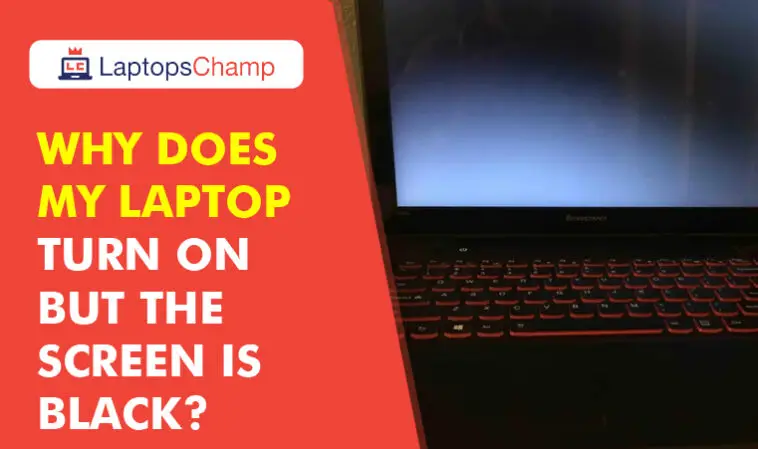How to fix it: Why does my laptop turn on but the screen is black?
When the LCD display backlight is malfunctioning or the graphics driver is defective, the laptop screen turns black. You can connect an external monitor and restart the computer to check the display. If an image appears on the external monitor, a graphics driver conflict could be the cause of the laptop screen going black while the computer is still working.
Our expert technician replied to him with some basic steps to solving his problem. But his issue was not solved with essential assistance. So we have written an article with a detailed step by step guide and published it here.
A laptop that won’t start up always causes worry, and in some circumstances, even panic. If you’re like most people, you use your laptop to store essential information and documents in addition to using it for entertainment. As a result, worry increases if your laptop turns on but is unable to show anything on the screen. If your laptop is still covered by warranty, get in touch with the seller or manufacturer right away and request help. However, if the warranty on your laptop has run out, you can troubleshoot it using a few straightforward procedures to see if you can fix it yourself.
Today I have published a detailed process to solve the query subjected to laptops, but the screen is black. If you also see the same problem in your laptop on which the laptop is not displaying anything but has power. So, go through this page which contains an ultimate guide to resolving this issue.
Fix 1. Retrieve data from a laptop with a black screen.
Data loss could possibly occur when trying to solve this issue. Therefore, if you value your data, try to access your hard disc and backup any crucial files right away.
When the laptop screen is still dark, we advise using the simplest data recovery method available: EaseUS bootable disc data recovery program. You can use it to restart your computer from a USB bootable drive and get data back if the OS doesn’t operate properly or the system disc is corrupted.
Fix 2. To fix the laptop screen black screen, use Windows 10 repair services
Using manual Windows repair services is an easy and effective solution to the problem of a laptop screen that is black but is still operating. The expert technical team at EaseUS offers you a specialized data recovery solution that can assist you in resolving any hard drive and system startup issues, such as system failure, system blue screen, system black screen, and other issues.
Fix 3. Perform a hard reset on the computer to fix a blank laptop screen
When your laptop has difficulties starting up or is acting up in other ways, the manufacturer should enable you to hard reset or factory reset your device. Try to get in touch with the manufacturer or look for assistance on the official support forum if you have no idea how to perform the hard reset. Although this method destroys data and programs, it is still worth a first try because it mostly fixes the display blank or black issue.
Fix 4. Use an external monitor to test the display.
A graphics driver that is faulty or an issue with the LCD display’s backlight can cause the screen to stay dark. Connect a second monitor and start the computer again to check the display. If the screen is blank but you can hear the computer running, you should perform this test. The majority of displays, including projectors and monitors, can be connected using VGA, DVI, HDMI, or DisplayPort cables.
Fix 5. Reinstall the memory modules to fix a black laptop screen
Typically, a loose memory module prevents a laptop from seeing a picture. Rearranging the RAM modules could therefore fix a laptop’s blank or black screen issue. You can ultimately succeed by taking the AC adapter out of the laptop, taking out and reseating the memory module, and then re-connecting the AC adapter to the laptop.
Fix 6. Reset Your PC to Fix Laptop Black Screen but Still Running
If your turn on but there is no display, black or blank screen you can refresh or reset your PC or laptop to reinstall Windows without affecting your personal files, apps, or any of your settings.
With several years of experience in IT troubleshooting, it’s a common issue to see a windows black screen after login, no display, and no options except a cursor. It is frequently happening to users that laptops start with LED light and also hard drive spinning but no display. Mainly it occurs when Microsoft pushes Windows operating system updates.
Users can find different troubleshooting steps anywhere on the internet. Most will be related to resetting the component or new windows installation, which both can wipe hard drive data.
Troubleshoot for a laptop that turns on, but the screen is black
If your laptop does not only serve as a source of entertainment, but it is also a source of your most important documents and files. Therefore, if your laptop starts from the LED light, the hard drive is appropriately spinning, but it cannot display anything, nothing to do but anxiety.
Here is an ultimate guide to recovering your laptop when its screen doesn’t turn on. Before moving forward to step 1, we have compiled a checklist of some items you should have to start this troubleshooting.
Checklist for troubleshooting
- Eraser
- Phillips #2 screwdriver
- Extra monitor
If you have checked this list now, you have ready to start troubleshooting, so let me start this guide:
-
Reseat Cables and Battery
First of all, power off your laptop and close the LCD screen. Pull off the AC power and other cables connected with the laptop, then flip over the laptop on a soft surface. Remove the laptop battery pack carefully.
-
Clean the Battery Contacts
When you remove the battery from the laptop, you should have to clean the battery’s metal contacts and the battery bay. Sometimes tarnish may cause you to power down your laptop and due to low power LCD can’t show display. So you have to remove any dullness that may seem on the contacts.
-
Reinsert the Battery
After cleaning the battery, properly reinsert it into its bay, ensure that you locked the battery in its bay, then reconnect the AC power cord and other cables.
Turn your laptop on to check if it displays the image if the problem is still present, then move forward to the next steps.
3 ways to follow: to make your laptop display OS
- Performing of hard reset
- Connect the external monitor
- Reset memory modules
-
Resetting of hard disk
Several laptop issues can be resolved by resetting the hard disk. But before performing the hard reset, make sure that you have backed up all the necessary data.
The hard reset will clear all the information from the laptop’s memory except any personal data. Performing a hard reset can fix different issues, i.e. freezing of software, keyboard and mouse pad freezing a blank display, windows not responding, etc.
Move onward to the next step if a hard reset did not resolve the problem.
-
External monitor to check the display.
If the screen is still blank after the hard reset, then it might be caused by a corrupted graphics driver or a problem with the LCD backlight. You have to attach another monitor to test the display.
First of all, to connect a monitor with a laptop, shut down the laptop and disconnect the AC adapter is plugged. Connect the computer screen display cable to the VGA or DVI video output port on the laptop.
There is no VGA port in the latest laptops available on the market in 2020, but still, you can connect a monitor with these laptops by using the HDMI port. To join the monitor through the HDMI port, you should have HDMI to VGA converter.
After connecting the monitor with a laptop HDMI port, turn your laptop on. When you see the LED light appear on the laptop and the hard disk starts to spin, press the “Fn” key that sends the display to an external display. On some laptop keyboards, you have to press Fn + F4 key a couple of times to send the display on the external monitor.
- If an image displays on the external monitor, it might be a graphics driver problem with the laptop LCD. With the external display connected, install the latest display and chipset drivers for your specific laptop to solve the issue.
- If the screen is still black after updating the drivers, the LCD might be defective. Contact a professional hardware technician to resolve the issue.
- If you hear the spinning voice of a hard disk but no image displays on a monitor, try the next step.
-
Reseating the memory modules
A loose memory module usually causes a laptop not to display an image. So you can reset the memory module to resolve several issues like software freeze, mouse pad or keyboard stocking, blank screen display windows not responding, etc.
Follow the steps below:
- Turn off your laptop and disconnect the power button.
- Flip the laptop over to its upside down.
- Find the memory module cover and remove it to access the memory.
- Pull up the memory module from the memory bay.
- After cleaning the memory modules, reinsert all of them. Replace the memory cover slot and fix it with the screws.
- Connect the AC adapter to the laptop, then Power on your laptop and perform any test to confirm that the laptop can start up and run in average condition.
If the laptop fails to display an image on the screen, contact the expert hardware technician to repair it.
Conclusion
If you face these kinds of issues in your laptop that are still under warranty, then do not try to solve hardware issues by yourself. It would help if you had to contact the retailer immediately and ask for assistance. If the guarantee of your laptop is expired, then use these steps to troubleshoot the laptop. But, be sure before starting the troubleshooting that you have complete knowledge about this repairing process.
I hope you will find this ultimate guide helpful about Why does my laptop turn on, but the screen is black? so leave your comment here about this, or you can send us any query related to the subject mentioned. Our experts will assist you, and we will write a detailed guide about your question.
Frequently Asked Questions
Learn more about the laptop black screen problem.
-
Why is the screen black but my PC is running?
Your laptop may be operating yet the screen may be black for a variety of reasons. Some of the most typical causes are listed below:
- There’s a chance the display settings are off.
- It’s possible that the video driver is faulty or outdated.
- The video cable isn’t functioning correctly.
- There is a problem with the hardware of the machine.
-
My laptop has a dark screen, yet it continues to operate.
In order to resolve the laptop’s black screen issue, you can:
- Verify the display settings.
- Verify your graphics driver software
- Change your display.
- Verify for malware
- Hard reset the device.
-
How can I fix a black HP laptop screen that is still operating?
There are a few solutions you can attempt if your HP laptop’s screen has gone dark but the device is still on.
Verify the computer’s and screen’s connections. Try tightening the connection if it’s loose, or try replacing it.
Verify the brightness settings on your screen. It will seem dark on your screen if it is adjusted too low.
It’s possible that your graphics card is having issues. Update your drivers or reset your video settings, if necessary.
If none of the aforementioned fixes work, you might have to completely replace your screen.
-
What causes a laptop screen to suddenly go black?
We’ll examine a few potential causes of a blank or black screen: issues with your screen or monitor’s connection. updating display adapter drivers problems. recent system installations or updates problems.
-
Why does my laptop power on but not display anything?
A faulty system file that prevents the operating system from loading and leaves a black or blank screen is one of the main reasons of this problem. Try restarting Windows to check whether the problem is only momentary and will go away on its own. Erase your hard disc and reinstall Windows if the issue continues.