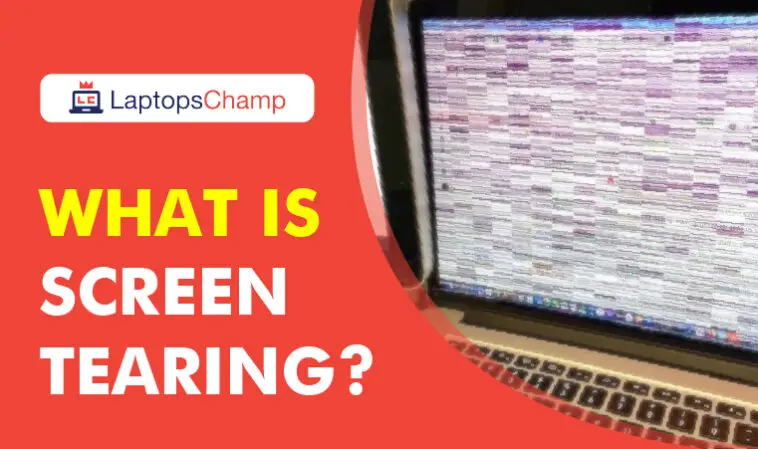In high refresh rate monitors, screen tearing is a typical issue. However, this issue also appears on typical 60 Hz monitors, In general arising the question What is Screen Tearing? Basically, screen tearing is the condition of the display when motion on the image causes a distorted image to appear for a brief period of time. When the refresh rate of your display does not match the game framerate, screen tearing typically occurs in games.
In general, screen tearing produces an image that the viewer perceives as inappropriate and impairs their ability to understand the information displayed on the screen. Screen tearing introduces input issues and results in output loss in games.
When your monitor’s refresh rate and GPU’s frame rate are out of sync, screen tearing happens. It can be identified by a horizontal split in the image at one or more locations.
Depending on your PC system and monitor support, you can correct it by turning on VSync, Adaptive VSync, Enhanced Sync, Fast Sync, FreeSync, G-SYNC, or Variable Refresh Rate.
Although many gamers might not see exceeding the maximum refresh rate of their display as a major issue, it might result in noticeable screen tearing, which can be rather inconvenient.
With digital displays, screen tearing is a typical issue. Many individual and professional users may find this annoying and distracting, but it is also difficult to fix. Each frame must be handled independently since we only utilize one image buffer in the window, rather than many buffers as in a full-screen game.
If the rendering speed exceeds the monitor’s display capabilities, a portion of the new frame will be displayed for a fraction of a second before another section appears on top of it before it is completed. As a result, the picture has a “tear” in it. There are numerous techniques to keep the screen from ripping. One method is to never render more than one frame at a time, however, some of your games may not have many frames on the screen, causing the game to stutter.
Another (less optimal) alternative is to lower the game’s resolution. Because most displays do not support this scale, it will make rendering faster but it will also limit screen area and may cause blurring. During your gameplay, there are several issues that you may have to go through, to find the most suitable solutions visit our website Tech Trada. An authority site dedicated to providing reviews, informative guides, tech-related tips, and tricks.
Moreover, there are multiple methods available to avoid this screen tearing issue that is discussed in this article. Reading this article will provide you with considerable knowledge about “ What Is Screen Tearing And How Do You Fix It “. Have a look!
What is screen tearing and Why Do Screen Tears Happen?
Knowing what screen tearing is, you can determine whether or not the issue you are experiencing with your display is the same. If so, you have come to the appropriate location. Let’s first explore the core cause of the issue so that you may comprehend the causes of the issue in your specific situation before moving on to the solutions for the screen tearing.
Screen tearing is most frequently caused by your GPU working out of sync with your monitor. When you play a game or watch a movie, your GPU or CPU generates the frames that you see on your monitor. You will notice data overlapping in a single frame, which results in screen tearing if the processing unit is producing more frames than your monitor can display.
It typically happens when the GPU is working hard. For instance, your GPU’s memory may not be able to handle the load when you are playing a demanding AAA game or when you are working on a demanding activity in the background.
A prerequisite for competitive games is undoubtedly a high frame rate because it considerably reduces input lag. Depending on the monitor you are using, however, when the refresh rate is set to a particular limit, you can start to notice screen tearing.
Learn About The Simple Techniques To Fix The Screen Tearing
Gamers may experience screen tearing many times. However, fixing faults and restoring the screen’s outlook & smooth movement is not difficult. If your display frequently fails when playing such fast-paced games, the following solutions will help you get over the challenges quickly and simply. There are a variety of options for resolving screen tearing.
1. Restart The System Altogether
Without a doubt, anytime something goes wrong with your computer, whether it’s freezing or something else, you prefer to restart it right away, and that works just fine.
The good news is that you can use it to fix screen tearing as well. Furthermore, experts advise you to restart and shut the present operating game or programs. The prospects of recovering the video stream become slim in this case.
2. Modify The Resolution And Refresh the Rate
The screen and its output are intimately connected to the resolution and refresh rate. Changing the refresh rate might cause the screen to shatter more readily. Reduced video and game resolution allows the GPU to function more smoothly and will be managed to offer maximum performance.
To do so, put the resolution into the start search field, then pick Change screen resolution> Advanced display options from the drop-down menu. Go to the adapter tab in the new window to locate a button that lists all modes.
You should now be able to view the various resolutions and FPS modes available. However, the graphics card must be considered while making a decision. Restart the computer once the security settings are proper. If the procedure does not go as planned, make careful to undo the modifications.
3. Change The FPS (Frame Per Second) Settings
Although there are numerous options for resolving the screen tearing issue, adjusting the FPS is one of them (frames per second). Furthermore, changing the game’s FPS will make it run more smoothly. You’ll also need to synchronize if the game’s frame rate isn’t matching the display graphics card’s capabilities. Look for graphics settings in your game or video options, no matter what you’re playing. Look for choices to adjust the FPS or frame rate, and start with a lesser setting to see how it affects the game.
4. Make Changes To Nvidia V-sync
A display Screen with an Nvidia V-sync monitor is obvious to encounter a problem of screen tearing. The goal of Nvidia V-sync is to fix the screen tearing issue quickly. Click on the desktop and open the Nvidia Control Panel. Manage 3D settings that will appear in a window.
The settings for vertical synchronization to activate or deactivate according to the current settings may be found in the right corner. You can modify these settings to resolve your screen tearing problem.
5. Turn Off Game Mode & Full-Screen Optimization
It is simpler to remedy the screen tearing problem if you are using the most recent and high-tech Windows with Microsoft’s multi-functional gaming modes. To exit the game mode, hit the Windows key + I at the same time to bring up the window settings, then click on the game.
Now, from the section on the left, choose the game bar, select Record game clips, screenshots, and cast using the game bar by switching and restarting it. You’ve completed your task. If the screen tearing persists, please deactivate full-screen optimization by right-clicking the game icon, selecting compatibility, then disabling the full-screen optimization option, and clicking OK.
6. Switch To Another Browser
If you’re having trouble with screen tearing while viewing internet streaming, it’s possible that your browser is having some issues. Fortunately, there is another, quicker, and faster approach to resolving screen tearing issues, particularly when they are caused by a certain Internet browser. Simply switch to a browser that doesn’t cause screen tearing.
7. Upgrade The Video Card
If none of the preceding methods are successful in resolving the screen tearing issue, you may consider upgrading your video graphics card. This will, of course, assist you in this issue and you may even begin the whole video performance with a quick output. Make sure the graphics card you’re getting can handle games and movies in particular.
8. Control The Frame Limit Of Your Game
It’s really frustrating to be playing your favorite game while dealing with screen tearing and numerous frames in one picture. Controlling the game’s frame is another option for resolving this issue. If you are playing a game that has this frame cap option enabled, you should try to disable it. Look for the frame limit setting anywhere underneath the graphics or video sections in the game menu. To view the changes, just disable this option. If nothing happens, i.e. the screen tear continues, please reverse the adjustments to avoid any additional unintended consequences.
9. Smooth Scrolling
The term “smooth scrolling” is self-explanatory. Closing the Chrome browser will fix the screen tearing problem. This is a straightforward procedure. To deactivate smooth scrolling, open a new tab in Chrome and put chrome: / flags / # smooth-scrolling in the address bar.
10. Reinstall The Drivers
Furthermore, by upgrading and reinstalling the driver, the screen tearing can be resolved. If your graphics card is old and does not use the current function as a game function, teasing and bad visual quality will almost certainly result. Try updating it, and if that doesn’t work, uninstall it and reinstall it properly.
11. Freesync, VSync, and G-Sync troubleshooting
You could try turning on Vsync, FreeSync, or GSync in your graphics card options.
This should assist to lessen or eliminate screen tearing by keeping your graphics card and display in sync.
You can also try enabling vertical sync (Vsync) in the video game or movie settings. By limiting the frame rate of your game or movie, you might potentially lessen or even completely remove screen tearing.
Disabling VSync may have unfavorable side effects for some people, notably in videos and movies. Additionally, because some older games can’t handle such a high frame rate, the enhanced frame rate could not work with them.
Is it bad to tear a screen?
The lifespan or performance of your display, CPU, or GPU would not be impacted by screen tearing. However, the majority of users find screen tearing irritating. Turning Off Frame Limit Numerous games and applications make use of the Frame Limit feature in their options. Through this module, the program can limit the maximum number of frames it will output to your monitor. This is a very handy feature to use if you have low specifications hardware but it is known to cause screen tearing in a lot of cases.
When playing some games, screen tearing can be particularly annoying because it makes it difficult to strike your targets because your crosshairs shift erratically or just vanish altogether. When playing a game, you’ll notice that the graphics are distorted and torn horizontally. The operating system detects the program as a game and tries to deliver maximum performance to its processing.
Even if the graphics quality is excellent, it hinders a positive gaming experience. The visuals look ripped, and the edges of the various game characters and objects are not appropriately mirrored.
Final Thoughts
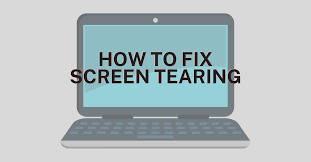
Let’s wrap up this article on screen tearing and how screen tearing occurs.
Screen tearing is a graphic problem that can be brought on by a number of things. It frequently irritates gamers and can interfere with their game performance.
Screen tearing can sometimes be avoided or fixed, although it is not always achievable. Although screen tearing is rarely a serious problem, it can nevertheless be annoying for individuals who experience it.
In a nutshell, screen tearing is a graphical distortion problem that occurs when your GPU is turned on but your display screen is not in sync. Although screen tearing is a common issue that can be detected and resolved easily, which is good news for game developers and video makers. Furthermore, if you are a serious gamer, a screen with G-sync technology is advised to maintain the screen synced with the Nvidia GPU. Furthermore, there are several solutions to this problem; however, in this post, we have focused on easy and suggested techniques to prevent screen tearing, which will be of greater use to you.
Screen Tearing FAQs
Q: Why does the screen tear?
When you play a game or watch a movie, your GPU or CPU generates the frames display’s refresh rate that you see on your monitor. You will notice data overlapping in a single frame, which results in screen tearing if the processing unit is producing more frames than your monitor can display.
Q: Do screen tears occur at 60Hz?
Despite the fact that 60Hz is the standard for most monitors, screen tearing can still occur if your graphics card can produce more than 60 frames per second. When this happens, the frames from your graphics card will play out of order and may distort the image. Make sure you purchase a monitor with a higher refresh rate or adjust the FPS settings on your graphics card if you want to eliminate screen tearing.
Q: Can a faulty HDMI cable destroy a screen?
The frames of the gaming graphics can take longer to render on the monitor when using a poor HDMI cable. Therefore, a delay in rendering would result in screen tearing while you were playing. Change your HDMI cable with the best HDMI cable that supports the gaming graphics if you want to improve your gaming graphics or stop screen tearing.
Q: Does DisplayPort lessen tearing on screens?
Screen tearing would not be lessened by DisplayPort. It is primarily brought on by a display and graphics card sync problem. So, if your old Display port cable broke, choosing a new one can only benefit you.