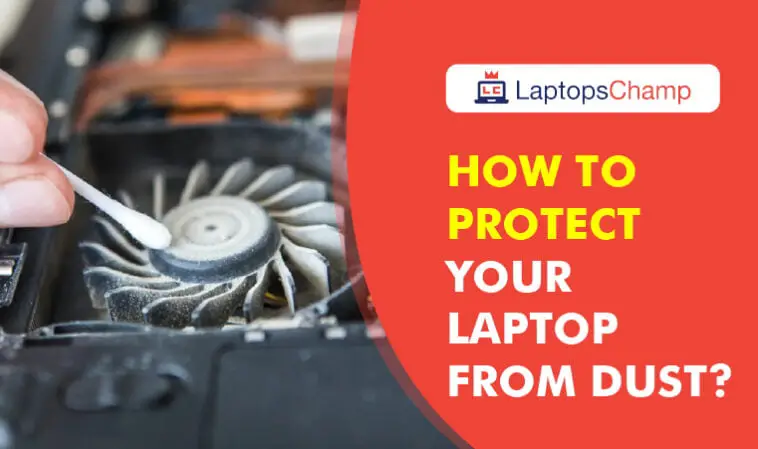How to protect your laptop from dust? First of all, the fans and other components that keep your laptop cool will get clogged with dust and debris. This is putting your laptop in a disadvantaged position because it can’t get rid of the heat when you’re performing tasks that require a lot of energy.
Your laptop will, at some point, start collecting dust and you will want to prevent that from happening. There are a few reasons why your laptop’s performance will slow down when a lot of dust gathers around it.
First of all, the fans and other components that keep your laptop cool will get clogged with dust and debris. This is putting your laptop in a disadvantaged position because it can’t get rid of the heat when you’re performing tasks that require a lot of energy.
Protecting your laptop from dust will make sure you’ll get the most out of your laptop’s performance. It will also prolong longevity because you won’t have to replace any parts that might get damaged by dust or other particles.
In this article, I’ll cover a few ways you can protect your laptop from dust and why you’d want to do that in the first place.
Why is it important to know how to keep your laptop free of dust?

-
Users experience allergic reactions from dust
As we all know, dust is made up of tiny particles that may be suspended in the atmosphere. There are many different microorganisms in the dust, some of which may not agree with people.
Many individuals have allergies, and dust is one of the things that can set off allergic rhinitis and produce painful, frequent sneezing.
Other individuals’ unpleasant reactions might also show up on their skin, with some people experiencing itching and redness from dust.
-
Unattractive Laptops with Dust
This is among the most obvious justifications for keeping your laptop free of dust. Simply put, a laptop’s screen or exterior should not be covered in dust.
-
Dust makes laptops run more slowly
The simple fact that dust slows down your laptop is a significant additional reason to preserve it. It obstructs adequate fan cooling, which over time will clog and overwork the internal components of your laptop, slowing down the drivers. You would want to avoid doing this because it can end up being the main source of injury.
How to protect your laptop from dust

Your laptop requires quite a few different things to be taken care of. You must take care of it externally in addition to internally, such as by installing the required anti-virus software, performing periodic defragments, and ensuring that the memory does not become overloaded with unneeded clutter.
You may achieve this by, among other things, learning how to keep your laptop free of dust, purchasing fans to keep it cool, and carrying it in protective cases.
Your familiarity with external preparations may be limited, so this article will provide more information on this subject.
Here are a few ways you can protect your laptop from dust:
- Clean your laptop regularly
- Don’t eat behind your laptop
- Avoid any pets from coming near your laptop and leaving their hair
- Store your laptop in a closed and dry area
- Don’t place your laptop on the floor or where a lot of dust collects
These are pretty easy things you can start doing right now and it doesn’t require any equipment or anything. If your laptop is older and already has a lot of dust in it, you’ll need to do additional things.
Laptop fans can get filled up with dust and debris which will have an impact on the laptop’s performance. This means that you can most likely improve your laptop performance if you clean it annually or every so often.
I will cover everything you need to clean your laptop from dust and how you can do it, without damaging any materials.
I will recommend this cleaning kit (affiliate link) which you can buy to professionally clean and remove dust from your laptop. With that, there are also a lot of other things you can still do to improve your laptop’s performance by removing dust.
How to clean your laptop from dust ?

If you know how to open your laptop, you can start by getting the dust off the vents and fans. I’ll give you an explanation on how to remove this but you’ll need 2 things: a screwdriver and a lint-free cloth that you also use for your glasses.
There is also another way, where you don’t have to remove any parts from your laptop and still remove dust. I will cover this further down below this article on how to do that and which product you’ll need for that.
You start by unplugging your laptop from any power source and turning it off. Then you’ll want to remove the bottom panel with a small screwdriver that can take the screws out.
Do not remove any parts or hardware inside the laptop if you have no idea what it is or don’t have any experience with laptop parts. Just clean the outside, and the most you can without removing parts.
Make sure to not forget or lose these screws and remember where they belong because you’ll need to put it back after.
If you have an idea of how to put it back or you found a tutorial on the internet for your specific laptop on how to do it then it’s okay. Always be very careful with removing any hardware and don’t forget which screws go where because they’re not all the same.
After you’ve removed the bottom panel and perhaps any other parts that you know how to take out, you start by removing the dust with a cloth. Don’t use any water or product, just use this lint-free cloth that you can buy online such as a vacuum cleaner for pretty cheap and use for more cleaning purposes.
Then you can blow all the dust out that’s stuck between the laptop parts that you can’t get to with the cloth. Hold the fan so it doesn’t turn and you can blow all the dust out of it. Remove the dust directly from the hardware and put it on a sheet of paper so it doesn’t go back into the laptop.
Now you have cleaned your laptop from any dust with the lint-free cloth and blowing. Put all the parts back carefully and try to repeat this whenever you hear the fan roaring like it’s getting stopped by dust.
Most likely, you’ll want to clean the dust out of your laptop every 3-6 months depending on how fast dust builds up on your laptop.
You can decrease this time by using the preventive measures I wrote above that talk about where to store your laptop.
Dust-Resistant Laptop Protection Techniques: Concrete Steps

Keep your laptop off the ground.
We all know that dust tends to collect on the floor, which is why you should sweep the floors of your rooms frequently, preferably every day.
However, if you don’t have a high table or if you don’t mind stooping, make sure to lift the laptop at least 6 inches off the ground. This would be sufficient to cut the amount of dust inhaled by up to 80%.
Keep laptops away from doorways to rooms.
We refer to windows and doors as room openings because they frequently have a propensity to draw dust within. This is especially true if the windows are improperly insulated. As a result, be sure to place the laptop away from windows and doors.
Clean the shelves, cabinets, and floors that are nearby.
While most of the dust falls to the ground, a sizable portion also ends up on top of shelves and cupboards. This includes all crevices and corners. Your environment will determine how severe the dust settles, and you should adjust your cleaning plan accordingly.
Smoking Isn’t Allowed Near Laptops
If you smoke, try to avoid doing so while using your laptop. Pretty much both smoke and ashes could be a part of the dust filter that ends up on the laptop when it is drawn in by the vent.
Purchase an air filter
Air filters are known to attract dust and function by taking in air and expelling air that has been cleaned and purified.
Since dust is regarded as an impurity, the air that emerges through the air filter should be clear of it. Additionally, it’s best to put the air filter close to the laptop, preferably on the vent’s side.
If you’re into modern technology and are familiar with how your laptop works, and if you have all the necessary materials, such as screws and canned air,
Keep Animals Away from the Laptop
Pet dander makes up a significant portion of the dust that could be inhaled, therefore it’s a good idea to keep your pets away from your unit, especially the vent. Having said that, if they are constantly nearby, you can anticipate the dust to accumulate swiftly.
Have cleaning done on a regular basis
One of the truths we must accept is that laptops will ultimately become dusty, no matter how hard we attempt to adhere to the preventive steps mentioned above. Therefore, regular cleaning must still be done.
Make it a point to clean, ideally at least once a year, if you find yourself breaking the rules outlined above.
How to clean dust from a laptop with compressed air?
Given the detrimental impacts of a dusty laptop, it is abundantly evident from this article that cleaning the laptop exterior by preventing dust accumulation is just as crucial as cleaning it internally by running anti-virus software and doing regular system maintenance.
No matter how hard we try, dust will always be present. The only thing we can do is take precautions to reduce its presence on and around our laptops.
I’ll cover another way to clean your laptop and for this, you’ll only need one thing, which is compressed air. It can be bought anywhere on the internet or at your local shops. Here is my affiliate link of this unique compressed air duster available on Amazon; if you will buy from this link I will get a little commission on the sale
Compressed air is just air that is kept under pressure in a can that you can use for cleaning your laptop for example.
Be warned, because you will have dust blowing out of your laptop and maybe into your eyes or face so keep that in mind. Cover your face and mouth with a cloth or any fabric and keep the laptop a distance away from you so it doesn’t directly blow into you.
Now you take the can with compressed air and blow it into the holes of your laptop that serve the fan. By doing so, you will blow any dust from fans and components that are filled up with dust.
The dust will come out of another hole in your laptop so be aware that it doesn’t blow in your face. It could cause an allergic reaction which will make your eyes red and itchy and you might get a headache from this too.
Cleaning your laptop with a compressed air cooling fan is easier because you don’t have to remove any parts such as fan blades and you can do it any time you want.
You can buy a few cans and store them in your house so you’ll have them whenever you need to clean the dust out of your laptop.
If your laptop is older and has a lot of dust built up into it, you’d want to clean it thoroughly to remove any dust particles that might hinder performance.
After you’ve cleaned your laptop you can keep it in top condition by removing dust from your laptop every 6 months or so. This will depend on what house you live in and if it collects a lot of dust or not.
If the first time you cleaned it, it had a lot of dust, hair, or other particles you will want to clean it more often. This will make sure your laptop is in top condition and performs at its best.
After you’ve noticed that your laptop doesn’t collect dust as much as in the beginning, you can drop back to every 3-6 months of cleaning your laptop.
Dust will clog the fans and will overheat your laptop faster which will hinder performance because it can’t get rid of all the heat so don’t underestimate this task.
To summarize

So we’ve looked at different ways to protect your laptop from dust. Either by removing the bottom panel and other hardware or by just blowing air into the laptop and waiting for the dust to come out of the other way.
You’ll always want to unplug your laptop first and remove any electric power so you don’t damage the circuitry.
Compressed air is a simple way to remove a lot of dust without removing any hardware from your laptop.
Cleaning the inside of your laptop with a lint-free cloth and blowing all the dust build up out of the fans is another great option.
You can also combine the two, by first blowing all the dust out with compressed air and then removing any dust that comes onto the laptop with a cloth.
Whichever method you choose, make sure to also prevent dust filters from building up in the first place by storing your laptop in a cool and dry place.
Preventing is always better than a cure. If you find a lot of dust in your laptop’s fans after the first time of cleaning, you’d want to clean the dust, blow air out more often.
Normally, you will want to clean your laptop from dust every 3-6 months. If you’ve found that your laptop was filled with dust the first time you cleaned it, then you’d want to do that every 2 months until the dust doesn’t accumulate as often.
Never remove any parts of your laptop that you don’t know how to put back in if you’re cleaning the inside of your laptop.
Cleaning your laptop from any dust will make sure your laptop will perform better, longer, and without any annoying fan sounds according to LaptopChamps.com who has experience of technology for over a decade now.
The fans will not be clogged with any dust or debris and will have room to blow cool air into the laptop’s hardware. This will increase performance and keep your laptop running at a fast pace.