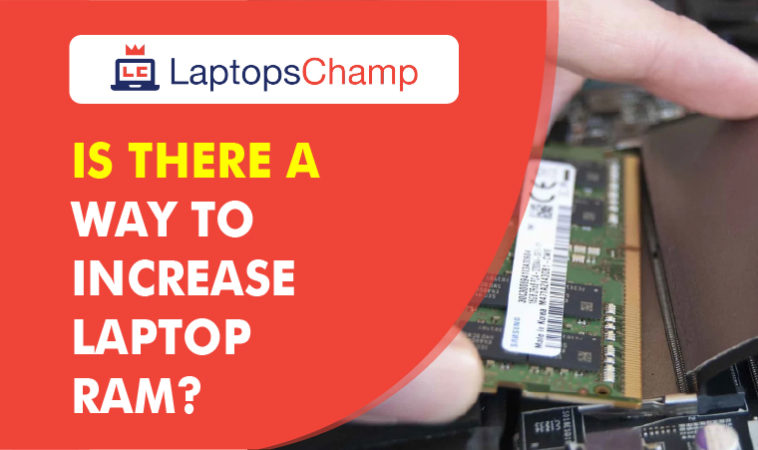RAM is an important component of your laptop. While the amount of RAM that ships with your laptop is good for the first few years, most of us might require more computing power a couple of years later.
Of course, increase laptop ram there are multiple reasons for it such as frequent OS updates and software that demand more memory. If your laptop is running slow, there are chances that adding more RAM can fix most of these issues. In fact, upgrading RAM is economical and you can even do it at home by following these steps.
Just remember, if your laptop is under warranty, upgrading RAM or opening the laptop might void the warranty, and even damage it. Do it at your risk. RAM is responsible for holding up a program temporarily while you are working on it and enables the processor to have early access to them and increase laptop RAM. It is the most essential element of any laptop which directly affects its speed and performance.
The more RAM your laptop has the faster it will perform but sometimes you are not only looking for a fast-performing laptop. There are some other things too which you might need in your desired laptop according to your personal or professional usage. It is also possible that in the future you may feel like your laptop doesn’t have enough RAM.
At that time buying a new laptop shouldn’t be your only solution and that’s only possible if you have a laptop with upgradeable RAM (replacing your less RAM with the upgraded and increased RAM ). It is the best way to upgrade your laptop you could find so far instead of buying a new one.

1. Upgradeable RAM:
An upgradeable RAM is needed when your old system starts to feel sluggish or its processing gets slowed down, especially during multitasking. And it mostly happens because whenever your laptop is not getting enough RAM or physical memory it starts to swap data into your SSD or Hard drive which extremely slows down the processing.
Also, upgrading your laptop’s memory wouldn’t require much money or time but buying a new laptop will. Replacing your old RAM with the new one is an easy process and it can be done within no time without any bigger expenditures.

2. Cheap upgradeable laptop:
Many companies are making laptops with upgradeable RAM whereas some of them are not offering such advancements including expensive laptops increasing laptop RAM. To find out if your computer’s RAM is upgradable, then check the Performance tab in the Windows Task Manager to see if your current RAM is less than the maximum. Furthermore, upgradeable RAM is not only available in luxury laptops, it is also a feature of some Cheap upgradeable laptops.
3. RAM Capacity and Limitations:
The memory capacity of your laptop determines its operating limitations as it is divided into many sizes including:
-
2-4GB RAM:
The standard memory capacity of laptops lies in this range of 2-4GB and it is usually found in laptops with installed Windows Vista or XP. Such an amount of RAM can handle single applications very well increasing laptop RAM.
If you want to run more than one application at a time, then you can upgrade it with the increased RAM or higher for faster performance.
-
4-6 GB:
It is also considered the standard memory capacity and it works great with daily routine tasks such as emailing, writing documents, and web browsing.
-
6-8 GB:
This is known as a larger memory capacity and it is great for basic gamers and multimedia users. It is also good at managing multiple applications at a time to increase laptop RAM. Usually, laptops with such RAM don’t require upgrading. If you want to run more than one application at a time, then you can upgrade it with the increased RAM or higher for faster performance.
-
8+ GB:
The laptops with more than 8 GB RAM are ideal for any professional person including hardcore gamers as well as professional multimedia users and content creators. There is no need to have upgrading RAM options as with such increased RAM your laptop must be already good enough in its performance.
How to increase laptop ram?
Here’s how to upgrade the RAM and install ram on your laptop
1. Restart Your Computer
Restart your Windows PC or fully shut down your Mac. Unlike your computer’s hard drive, everything stored in the RAM is cleared out each time your computer restarts.
If programs start running slowly, a reboot to clear your computer’s memory may be sufficient to smooth things out.
2. Clean Up Your Background Apps
Clean up your background apps. If you use Windows, you could have apps running in the background that you don’t even know about.
Go to Settings > Privacy > Background Apps to control which apps are running behind the scenes.
3. Checking if your laptop supports additional RAM
To know if your laptop supports additional RAM, you can run software such as Crucial System Scanner or CPU-Z on your system. Both these software are available for free and they display information about your existing RAM and if extra RAM slots are present in your laptop.If you are using Crucial System Scanner, run it and click on the Scan button. The entire process should take a few minutes and upon completion, the software will display the entire system information along with upgrades you can make.
Even CPU-Z works in a similar way, however, it does not suggest compatible upgrades and you have to manually look for details of RAM slots, and the kind of RAM installed in the laptop, by clicking the Memory and SPD tabs. This software is accurate most of the time, however, it is also advisable to check the laptop’s user manual for more accurate information. Some laptops may have non-removable or have RAM built into the motherboard. In such scenarios, upgrading RAM can be a complex task and may require support from the brand’s service center.
Open the panel to locate your memory banks With your additional memory in hand, it’s time to upgrade your laptop memory, a pretty straightforward process. First, turn off your laptop and unplug the power adapter. Next, open the panel on the bottom of your laptop covering the memory banks. (Depending on your system, you might have to unscrew the whole back of the laptop to access the memory and other components)
Remove memory if necessary If all of your memory slots are already filled, you’ll need to pull out the existing DIMMs in order to replace them. To remove the memory module, push apart the clips holding it in place. The memory module should pop up at an angle. Then, holding the memory module by its edges — without touching the gold connectors at the bottom, lift the module out
Once you know you can upgrade RAM on your laptop, find out how much extra RAM it can take. Most of the latest laptop models should support 16GB of RAM, however, if are using a high-end gaming laptop, it may accommodate 32GB of RAM. To check how much extra RAM your laptop supports, refer to the software we mentioned earlier.

4. Find out if you can upgrade
Unfortunately, many laptops have sealed bottoms or memory that’s soldered onto the motherboard; both situations prevent you from upgrading the RAM. (It’s also possible the system has a limited threshold of RAM that it will recognize, Upgrade your laptop’s RAM to make your laptop faster ). Because your files, documents, and data are on your storage drive; not your random access memory, they remain unaffected by installing RAM.
To find out whether you can upgrade your RAM, try Crucial’s Memory Advisor Tool. After entering your brand and exact model of laptop, you should get a screen that shows the maximum amount of memory and how many slots your laptop has.
Crucial also lists memory modules you can buy for your laptop. However, you can get similar DIMMs from other brands as well. Note the speed and type of RAM you need, which is usually either DDR2, DDR3, or DDR4 with a particular speed next to it (ex, “DDR3 PC3-12800”).
5. Opening the laptop’s back panel
Before you open your laptop’s back panel, make sure you turn off your laptop and remove its battery. Once you have removed the battery, unscrew the back with a compatible screwdriver. In order to avoid electrostatic discharge from your body, make sure you ground yourself by touching any other metal object. Once you open the back, locate the RAM module
This procedure may differ from model to model, and in the case of laptops with non-removable batteries, it is fine if you don’t remove the battery. There are also some laptop models which come with easy access back, which lets you swap or add more installed ram without removing the entire back panel.

6. Adding the new RAM
Most laptops usually have an extra RAM slot where you can plug the extra RAM module. If you don’t have an extra RAM slot, you can remove the existing RAM and replace it with a higher-capacity RAM. How Much RAM Do You Need? There’s generally no need to buy a new computer, a memory upgrade is the easiest and most effective way to boost your computer’s performance.
For example, if you own a laptop with 8GB of RAM with a single RAM slot, in such case you may have to remove your existing 8GB RAM module and replace it with something higher. To remove the old RAM, press the clips which hold the RAM (Image on the left). Gently remove the RAM outside without touching the metal connectors. In order to add new RAM, align the new RAM module properly near its slot. Gently press the RAM at an angle of 45 degrees until you hear a click sound.
Push the RAM downwards until it gets locked within the clips. Once the new RAM is in its place, put back the rear panel and laptop battery. Turn on your laptop and it should automatically detect the new RAM module.
Upgrading RAM should make your laptop perform faster and it should add a few years to it. If you are using a really old laptop, you should definitely consider a new one from a range of laptops.
Before you do, don’t forget to read our guides on how to choose a new laptop, based on its processor and graphics cards. You can also visit your nearest Reliance Digital store and we will be more than happy to help you pick out your new laptop.
Will more RAM make your laptop faster?
For our laptop upgrade, we added an 8GB stick of RAM to the existing 4GB stick, tripling the capacity and increasing the memory bandwidth by going from single- to dual-channel. Those tasks simply don’t use that much memory—4GB is sufficient. Upgrading to 8GB helps computer speed in heavier multitasking cases. And for the vast majority of laptop users, once you’re beyond 8GB, returns on investment are diminished. That’s why we generally recommend that people set low expectations for performance boosts from increased RAM.

FAQ
-
How much RAM should my laptop have?
When buying RAM for a laptop, look at the minimum and recommended requirements for the software you intend to use. Your computer should have more RAM than the highest minimum and at least as much as the highest recommended amount.
-
How do I choose the best RAM for my laptop?
Your motherboard might not support the best RAM available. Find out if your computer supports the latest DDR4 RAM modules, and determine if you need a standard-sized module or a laptop-friendly version, The brand doesn’t matter as much as the amount of memory and other specs.
Conclusion to increase laptop ram
Laptop designs vary, including which components are accessible and upgradable. Because not every laptop is built the same, there’s no way to say with complete certainty what you can or can’t upgrade.
According to the research, we have found the laptop with upgradeable increased ram the best choice. As it enables you to use it for a longer time with some additions which may be required over time.
Another thing we would recommend is always going with cheap upgradeable laptops because they usually have a larger space for upgrading.
If you want to run more than one application at a time, then you can upgrade it with the increased RAM or higher for faster performance