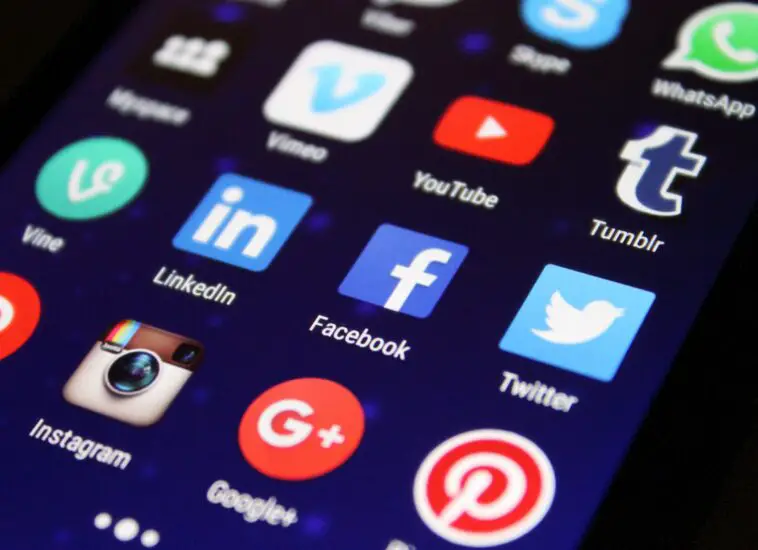This article contains affiliate links, which means that if you click on one of the product links and make a purchase, we may receive a commission. Please note that this article is for informational purposes only and should not be construed as financial or investment advice. We do not endorse any specific product or service mentioned in this article
Complete List: Top 4 Apps To Download For Your New Laptop
Did you just buy a new laptop? Can’t wait to download some apps? Having trouble deciding what to download? We have you covered in that case. All the important applications that everyone should have on their laptops are listed in this article. We have focused on the top 4 apps to download for your new laptop
There is nothing like getting a new laptop to make you feel like a kid again. However, your laptop might not be equipped with all the necessary apps to make the most of your experience. In this article, we will show you some of the best apps you need on your new laptop to get the most out of it. Do not rely solely on the stock apps that come with your laptop. Alternatives are usually better and often these are not the best. Using these tools can protect your laptop, improve connectivity, manage files and media, and/or customize Windows. And most of them are free.
Looks like you are all set to download these apps. Well, you first need to make sure that you have a fast and reliable internet connection. You do not want any interruptions in the middle of an important download, so make sure you have a good internet service provider like Spectrum Internet. You can go with any other provider that is reliable and has amazing speed tiers.
1. Virtual CloneDrive
This free software allows you to play CDs, DVDs, and Blu-Ray disc images directly from your hard drive. There are several disc image formats, such as ISO, BIN, and CCD. The Virtual Clone Drive supports all of these, as well as many others. It is possible to read data from as many as 15 virtual drives at once.
With Virtual CloneDrive, you can avoid the time and hassle of dealing with optical discs. You can have multiple virtual disks on it simultaneously, unlike your physical hard drive. Optical media copy protection and hard drive space are the only limitations.
The benefits of using Virtual CloneDrive include convenience and speed. With this software, you can avoid the time and hassle of dealing with physical optical discs, and you can have multiple virtual disks on your hard drive simultaneously. Additionally, you can save hard drive space by not having to store physical discs.
Virtual CloneDrive works by creating a virtual drive on your computer that appears as if it were a physical drive. When you mount an ISO or other disc image file to this virtual drive, your computer reads it as if it were a physical disc inserted into your computer’s CD or DVD drive. This allows you to access the contents of the disc image file without the need for a physical disc.
2. IObit Toolbox
Using the FREE portable software, computer geeks and system administrators can diagnose and solve PC problems anytime, anywhere. Iobit Toolbox is a comprehensive collection of tools for displaying/diagnosing PC information, optimizing PC performance, enhancing PC security, and repairing PC problems. PC administrators and laptop owners can monitor and manage computers easily with IObit Toolbox. You can use it both commercially and non-commercially.
The benefits of using IObit Toolbox include improved system performance, increased security, and easier maintenance of your computer. With its wide range of tools, you can easily perform tasks that would otherwise require multiple programs or manual effort.
IObit Toolbox works by providing a centralized interface that allows you to access all of its tools from a single location. Simply select the tool you want to use and follow the on-screen instructions to perform the task. The software is easy to use, even for beginners and provides detailed instructions and explanations for each tool.
Some of the most popular tools included in IObit Toolbox include the Disk Cleaner, Registry Cleaner, File Shredder, and Startup Manager. With these and many other tools at your disposal, you can keep your computer running smoothly and efficiently.
3. Splashtop Remote Touchpad
Your iPhone or iPod Touch becomes a wireless keyboard and touchpad for your computer with this app. If you want to control your laptop from afar, you can use it as an impromptu mouse.
With its own set of features, Splashtop offers highly targeted remote access solutions. There are, however, a few noteworthy global features. Clients can access their computers without installing any software through a simple interface. You can also choose from a variety of additional features depending on the plan you choose. A file transfer tool is included with all subscriptions, for instance. The support packages include a chat module that allows you to record sessions. And the list of features goes on and on. You can Google more features if this app excites you.
With Splashtop Remote Touchpad, users can control their computer’s mouse and keyboard from a distance, which is particularly useful when giving presentations or working on a computer that is not within arm’s reach. The app also has features such as multi-touch gestures and a virtual keyboard, which make it easy to navigate and control the computer.
To use the app, users must first install the Splashtop Streamer software on their computer, which is available for both Windows and Mac. Once the streamer is installed, users can connect their mobile device to their computer using the app and begin controlling the computer remotely.
Some of the key benefits of using Splashtop Remote Touchpad include its ease of use, versatility, and ability to work across multiple platforms. The app is also highly rated for its smooth performance and minimal lag time.
4. Dropbox
It is no longer practical to store all files on a single hard drive in the modern work environment. Whether it is for work or personal reasons, many people need access to files and information when they are away from their computers and laptops. With Dropbox, files can be synced between devices and backed up, making information accessible everywhere. Additionally, users can collaborate with others and share files. Having access to your files from anywhere is the biggest benefit of Dropbox.
The Dropbox app can be downloaded for iOS, Android, and even laptops so that you can work on files, share them, and access them wherever you are. You can automatically back up your files with Dropbox. The Dropbox app is free to download, so all you need to do is set it up on your computer, drag your important files into your Dropbox folder, and you are good to go. It is a good place to store all of your active projects. Dropbox makes it easy to access files on another device if your primary device’s hard drive fails.
One of the key benefits of using Dropbox is that it makes file sharing and collaboration easy. Users can share files and folders with others by simply sending them a link or inviting them to a shared folder. This makes it ideal for teams and businesses that need to collaborate on projects remotely. Additionally, Dropbox offers a range of features that make it easy to organize files, track changes, and manage permissions.
Dropbox also offers a range of integrations with other apps and services, which can further enhance its functionality. For example, it can be integrated with popular productivity tools such as Microsoft Office, Google Docs, and Slack. This allows users to seamlessly work with their files and collaborate with others without having to switch between different apps.
Overall, Dropbox is a versatile and user-friendly cloud storage service that offers a range of features and integrations to help users store, share and access their files with ease.
Wrapping Up
This article has hopefully provided you with some useful information regarding the apps that are available for your new computer. Get your new laptop off to a great start. Make sure you do not get the wrong apps for the job by going through the process blindly. Take your time and see which apps are needed at the moment. If you still have questions, please drop them down in the comments section below.
Frequently Asked Questions
1. What are the best apps to download for a new laptop?
The top 4 apps to download for your new laptop are Virtual CloneDrive, IObit Toolbox, Splashtop Remote Touchpad, and one more app that is not mentioned in the text.
2. What is Virtual CloneDrive, and what are its benefits?
Virtual CloneDrive is free software that allows you to play CDs, DVDs, and Blu-Ray disc images directly from your hard drive. The benefits of using Virtual CloneDrive include convenience, speed, and the ability to have multiple virtual disks on your hard drive simultaneously.
3. What is IObit Toolbox, and what are its benefits?
IObit Toolbox is a comprehensive collection of tools for displaying/diagnosing PC information, optimizing PC performance, enhancing PC security, and repairing PC problems. The benefits of using IObit Toolbox include improved system performance, increased security, and easier maintenance of your computer.
4. What is Splashtop Remote Touchpad, and what are its benefits?
Splashtop Remote Touchpad is an app that turns your iPhone or iPod Touch into a wireless keyboard and touchpad for your computer. The benefits of using Splashtop Remote Touchpad include its ease of use, versatility, and ability to work across multiple platforms.
5. What should I consider before downloading these apps?
Before downloading these apps, you should make sure that you have a fast and reliable internet connection to avoid interruptions during downloads. You can choose any internet service provider that is reliable and has amazing speed tiers.